In this article:
What are bounces?
When an email can't reach its destination, it creates a bounce. The receiving server then usually sends back a report containing an error message explaining why the email could not be delivered. There are two types of errors:- « Hard bounces »
Email addresses that have this type of error will be listed in the incorrect addresses section of your mailing statistics.
- « Soft bounces »
Email addresses from which we receive this type of error will be listed in the technical problems section of your mailing statistics.
Incorrect addresses (hard bounces)
In this section, you can learn:
- What is an incorrect address?
- How do we handle incorrect addresses?
- How to view incorrect addresses
- What to do with incorrect addresses
- How to correct or reactivate incorrect addresses
- How to export a copy of the incorrect addresses
What is an incorrect address?
An incorrect address is one for which we received a hard bounce message, usually beginning with the code 5xx, when the system tried to deliver the email. This is considered a permanent delivery problem. For example, this could happen if an email address does not exist or is invalid. In some cases, the address may have already existed, but may have been deactivated since the last mailing sent (e.g. an employee who has retired). Some mail servers that wish to block your emails completely (because of your reputation or the content of your email) may also return hard bounce messages. When a DMARC policy is not respected, it can also cause emails to be rejected.
How do we handle incorrect addresses?
Once detected as incorrect, these addresses are cleaned and automatically removed from your groups and subscriber list. Since they are no longer active contacts, they will appear in light gray in the list of recipients of your mailing.
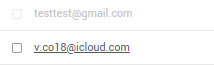
Hard bounce emails are listed under the Incorrect addresses' tab of the menu. It is important not to delete these addresses, because we won't know that they are incorrect anymore. When you import a list of contacts, if it contains addresses that are recognized as being part of your incorrect addresses, the system will not add them back to your groups. This will prevent you from writing to these addresses by mistake.
It is also important to know that these addresses are no longer counted in your total billed contacts, as of the billing period following their detection as incorrect. Therefore, keeping these contacts in your account will not affect your bill.
How to view incorrect addresses
Here's how to access:
- the incorrect addresses for a specific mailing
- your account's complete incorrect address list
To access the incorrect addresses for a specific mailing
Go to the menu and open the Previous mailings' tab. Find the mailing you're looking for and open the menu to its right. Then, select the Statistics option. In the Mailing performances section, click on the number of incorrect addresses to access the list of contacts.
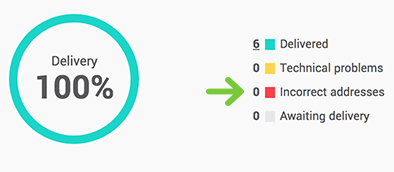
To access your account's complete incorrect address list
Go to the menu and select the Incorrect addresses' tab.
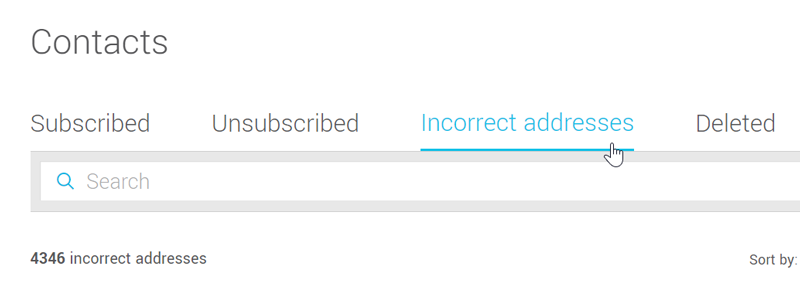
What to do with incorrect addresses?
It is possible in some cases to correct them, if you know what the error is. Otherwise, no action is necessary since they will be automatically cleaned from your list. To avoid writing to incorrect addresses by mistake, it is important to keep them in your account.
If you are sure that the address is valid and you want to continue to send another email, you can reactivate it. You will then have to watch for it the next time you send.
If you get a large number of incorrect addresses in a mailing, it is important to check how you collect email addresses and make sure you have a valid consent for these contacts. If you have added a subscription form on your website, make sure you use double opt-in and a CAPTCHA. Both of these methods can go a long way in protecting your forms from bot attacks. Bots can be programmed to inject false or valid email addresses into your forms, without the owner's knowledge or consent.
If there have been no recent additions to your email list, check your sending domain for any changes. If you are using a sender address whose domain has a DMARC policy that could affect the delivery of your emails through our system, you will find a warning message in various places in your account. If this is the case and it is a business domain name, one that you have DNS control of, contact our team so that we can explain the changes you need to make to improve your delivery rate.
If you have any questions about your email delivery performance or statistics, please do not hesitate to contact our team.
How to correct or reactivate incorrect addresses
What would you like to do?
- Correct an incorrect address by modifying its email
- Reactivate an incorrect address with the same email address
Correct an incorrect address by modifying its email
If you made a typo when entering an email address and it ended up in the incorrect addresses, all is not lost. You can edit the address directly in the Incorrect addresses' tab. By changing the email address, it will create a new contact from the information of the old one. You will still be able to find the previous address in the Incorrect addresses' section and this will prevent you from importing it later by mistake. Please note, however, that some information that is directly related to the email address, such as the contact's consent, his personal statistics and history, will not be transferred to the new address.
To edit the email of an incorrect address:
- Go to the menu and open the Incorrect addresses' tab.
- If necessary, use the search field to find the email address to correct.
- Open the located to the right of this address and choose the option Edit address and reactivate.
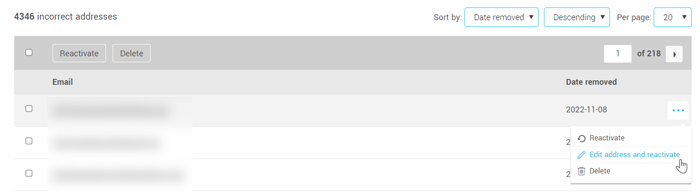
- Enter the new address and click on Reactivate to save the changes..
The new email address will then be automatically added to your subscribers' list, while the old address will remain in the incorrect addresses to prevent you from putting it back in your contact list by mistake.
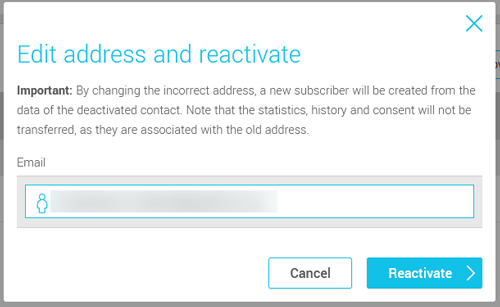
Reactivate an incorrect address (with the same email address)
As mentioned here, hard bounces may not always be caused by a typo in the email address. For example, your recipient's email server may have decided to block your emails or there may have been a hiccup with the address. If you are convinced that it is a functional address, that there is nothing to correct and you want to try to send a new email, you can reactivate the incorrect address. It is important to make sure that the address works beforehand (by writing to it, for example, directly from your personal email box), as frequently communicating to large numbers of invalid addresses can damage your reputation as a sender.
To reactivate an incorrect address:
- Go to the menu and open the Incorrect addresses' tab..
- Find the incorrect address you are looking for.
- Once found, open the menu located to the right of this address and choose the Reactivate option.
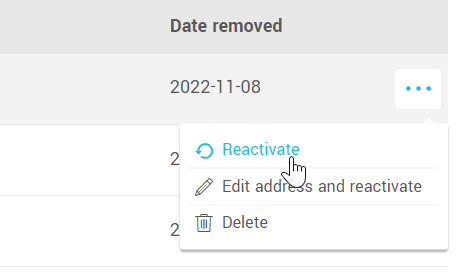
- Click Reactivate to confirm.
The address will then be removed from the incorrect addresses and added back into your subscribers. The reactivated address will automatically be associated with the groups (if they still exist) in which it was at the time it was detected as incorrect.
How to export a copy of the incorrect addresses
Click on the hyperlinks to learn how to:
Technical problems (soft bounces)
In this section, you will learn:
- What are technical problems?
- How do we handle these technical problems?
- How to access a mailing's technical problems
- What to do with technical problems?
- Resend an email to contacts with technical problems
- How to export the addresses listed in a mailing's technical problems
What are technical problems?
A technical problem is an address for which we received a temporary error message (soft bounce), usually beginning with the code 4xx, when the system tried to deliver the email. For example, the recipient's mailbox was full or their mail server was temporarily inaccessible or too busy to accept the email.
How do we handle these technical problems?
Unlike incorrect addresses, addresses classified as technical problems are not automatically removed from your groups, i.e., you will still be able to write to these contacts.
When we receive a 4xx bounce message, we will continue to try delivering the email for up to 5 days. After this period, if the email has still not been accepted by the recipient's email server, we will stop our delivery attempts and that is when the address appears in the technical problems section of the mailing. So, mailings statistics can change in the days after the mailing is sent.
How to access a mailing's technical problems
Go to the menu and open the Previous mailings' tab. Find the mailing you're looking for and open the menu to its right. Then, select the Statistics option. In the Mailing performances section, click on the number of technical problems to access the list of contacts.
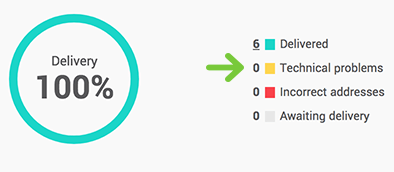
What to do with technical problems?
You don't have to do anything: the next time you try to send to these contacts, the server will attempt to deliver the email as usual. Since the problem was temporary, your contact should be able to receive the next email. However, if an email address repeatedly shows up in Technical problems, this could be a sign that the address is no longer in use. It may be a good idea to verify that the address is still valid (for example, is the person still employed by that company?). If not, it is best to remove it from your list, as these addresses can be recycled into spam traps and can damage your reputation as a sender.
Resend an email to contacts with technical problems
After waiting for a while, giving the problem a chance to resolve itself, you can resend your email to the contacts who were in the technical problems of your mailing. It is possible to add these addresses to a new group directly from the list of contacts in the technical problems statistics.
To do so:
- Go to the menu and open the Previous mailings' tab. Find the mailing you're looking for and open the menu to its right. Then, select the Statistics option.
- In the Mailing performances section, click on the number of technical problems to access the list of contacts.
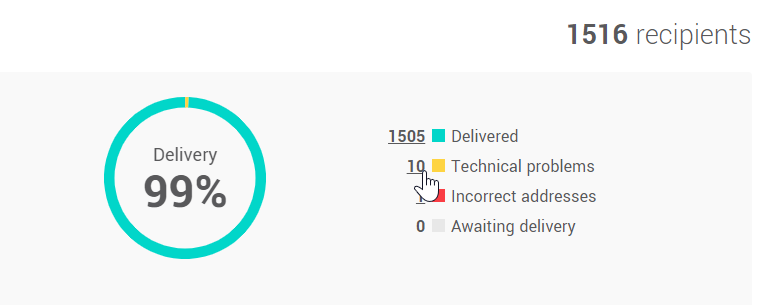
- Select all the contacts by checking the box at the top left of the contacts' table.
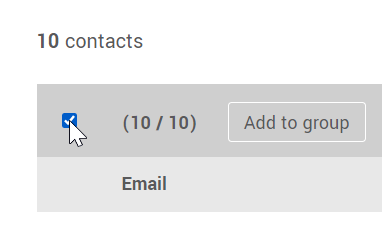
- Then click on the Add to group button. A new window will open.
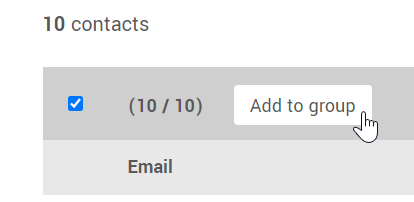
- If your group already exists, select Add to existing group and choose the group from the drop-down list. Otherwise, select Add to new group and fill in the necessary information.
- All you have left to do is schedule your mailing.
How to export the addresses listed in a mailing's technical problems
To export a mailing's technical problems:
- Go to the menu and open the Previous mailings' tab. Find the mailing you're looking for and open the menu to its right. Then, select the Statistics option.
- In the Target groups table, check the group or groups from which you want to export the technical problems.
- Then click on the Export statistics (.xlsx) button.
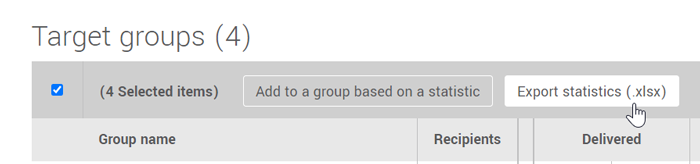
- In the Statistic list, choose Technical problems.
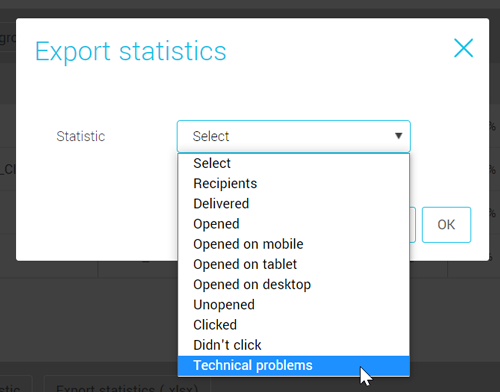
- Click OK to confirm.
The export will then be added to the queue and you will be notified when the file is ready for use.